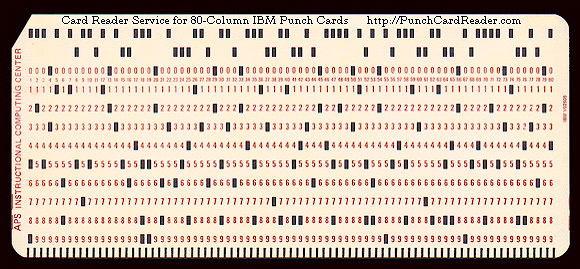Searching for reasonable values for the
*.vt100.geometry[5-6]xterm menu font-menu options in my ~/.Xdefaults file, I re-stumbled a gem of computing history as the top-answer to a question on StackOverflow, and this pretty picture of an old IBM punch-card.Inspired by a perl script within the comments, I ran this shell pipe:
2015-07-23 10:30:00 :: ~ rons@rons-VM$ find /usr/share/terminfo/ -type f -printf '%f\n' | xargs -n1 infocmp | egrep -o 'cols#[0-9]+, *lines#[0-9]+' | sort | uniq -c | sort -nr | head 489 cols#80, lines#24 58 cols#132, lines#24 55 cols#80, lines#25 27 cols#80, lines#34 15 cols#80, lines#40 15 cols#80, lines#31 14 cols#80, lines#33 12 cols#126, lines#24 10 cols#85, lines#64 8 cols#80, lines#42
Unsure if infocmp normalizes its output such that the cols and lines entries will always be adjoined, but this is good enough for my purposes.
80×24 wins by a landslide, with 132×24 a distant second. Then I found a Gnome help page which added 80×43 and 132×43 as options for its gooey{sic} terminal. Next, a quick stop at the SVGA documentation in the Linux kernel with another list of common geometries.
Finally, the Wikipedia Text Mode entry which included a neat table of common text modes:
| Text res. | Char. size | Graphics res. | Colors | Adapters |
|---|---|---|---|---|
| 80×25 | 9×14 | 720×350 | B&W | MDA, Hercules |
| 40×25 | 8×8 | 320×200 | 16 | CGA, EGA |
| 80×25 | 8×8 | 640×200 | 16 | CGA, EGA |
| 80×25 | 8×14 | 640×350 | 16 | EGA |
| 80×43 | 8×8 | 640×350 | 16 | EGA |
| 80×25 | 9×16 | 720×400 | 16 | VGA |
| 80×30 | 8×16 | 640×480 | 16 | VGA |
| 80×50 | 9×8 | 720×400 | 16 | VGA |
| 80×60 | 16 | VESA-compatible SVGA | ||
| 132×25 | 16 | VESA-compatible SVGA | ||
| 132×43 | 16 | VESA-compatible SVGA | ||
| 132×50 | 16 | VESA-compatible SVGA | ||
| 132×60 | 16 | VESA-compatible SVGA |
I think I’ll go with 80×50 and 132×60.