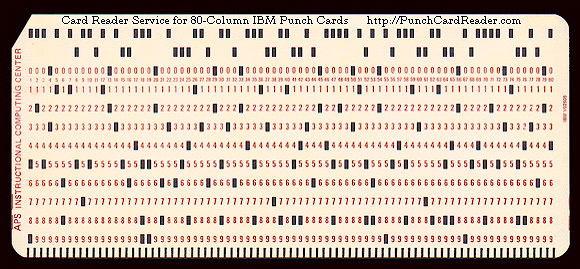I’m real bad about things lining up. Used to go out of my way to ensure variable declarations were columnized by access mode, type, name, equals sign and initial value.
final BufferedImage mapImg = MapImageFactory.newInstance(width, height);
final int count = ad.getPosition() * 2;
mapImg.composite(adImg, 25 , (this.adHeight + 20) * count + 20, Over);
mapImg.composite(adTxt, 25 + this.adWidth, (this.adHeight + 20) * count + 20, Over);
The Tabularizer plugin for vim was a boon for productivity. Well, mine. For everyone else, it meant either destroying the pre-formatted beauty or re-aligning all the columns.
Anyway, it’s considered bad practice, so I’ve tried to get away from it– at least when writing shared code. I still like perfect tabular output in my day-to-day. Take the df command, for example. It’s default “human readable sizes” output:
2016-02-05 11:03:57 «««« ~
rons@rons-VM$ df -h
Filesystem Size Used Avail Use% Mounted on
/dev/mapper/VolGroup00-LogVol00
59G 29G 27G 52% /
/dev/sda1 99M 33M 61M 36% /boot
tmpfs 1.5G 0 1.5G 0% /dev/shm
Bleah. A line break. Why you mess my rows, GNU? An easy fix jumped into my noggin the other day and crept down my arms and out my fingertips:
2016-02-05 11:03:58 «««« ~
rons@rons-VM$ df -h | sed 's/Mounted on$/Mount/;' | xargs printf '%-40.40s %8s %8s %8s %5s %s\n'
Filesystem Size Used Avail Use% Mount
/dev/mapper/VolGroup00-LogVol00 59G 29G 27G 52% /
/dev/sda1 99M 33M 61M 36% /boot
tmpfs 1.5G 0 1.5G 0% /dev/shm
The trick is that a printf format with a trailing newline will repeat if it runs out of input tokens. That’s why I had to truncate the “Mounted on” to just “Mount” above– otherwise there would be an irregular number of columns (and thus printf tokens) on each line/row. Spaces in filesystems and mounts will mess it up, too, but if you use spaces in the names of your mounts, you deserve the dissonance.
Edit: Better shell function replacement below.
unset -f df ; function df() {
command df -P $@ | perl -ane '
push(@rows, [@F]);
for (0..$#F) {
$ll = length($F[$_]); $cm[$_] = $ll if $ll > ($cm[$_] // 0);
}
END { printf("%-$cm[0]s %$cm[1]s %$cm[2]s %$cm[3]s %$cm[4]s %s\n", @{$_})
for @rows; }';
} ;
Uses the -P flag for POSIX one-line-per-mount format. Dynamically calculates column widths.